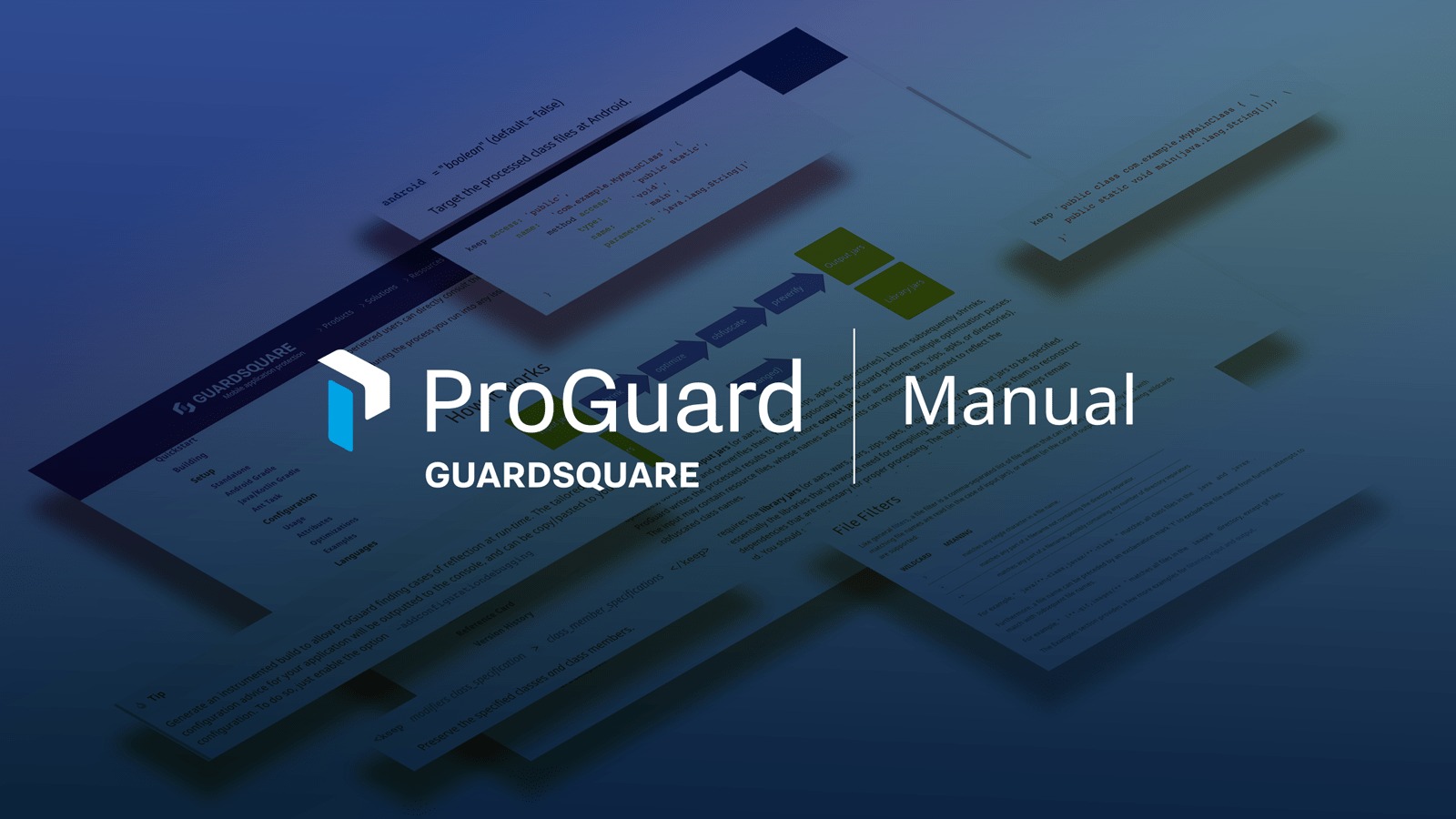ProGuard is a crucial piece of equipment for creating Android apps. Effective configuration of ProGuard allows developers to increase security, improve efficiency, and shrink the amount of their code. For ProGuard to perform to its greatest potential, configuration is essential. During this procedure, rules and parameters are defined to control how ProGuard compresses, obfuscates, and optimizes the app’s code. Developers may make sure their program is secure, performs better, and prevents reverse engineering by properly configuring Proguard. The main facets of Proguard Configuration will be covered in this blog, and we’ll offer insightful tips for successful deployment.
Table of Contents
Setting Up ProGuard:
Developers must carefully configure ProGuard in their Android projects in order to fully utilize its capabilities. Installing ProGuard and incorporating it into the build process is the first step. A ProGuard configuration file must be made and added to the project structure after ProGuard has been deployed. This file provides particular directives and parameters that control the code optimization, downsizing, and obfuscation processes used by ProGuard. These procedures will help developers incorporate ProGuard easily into their projects so that it is ready to protect their code and enhance app performance.
Understanding ProGuard Configuration Options:
ProGuard provides a variety of configuration options that developers can use to customise the code obfuscation, downsizing, and optimisation of their apps. You can specify classes and methods that shouldn’t be obfuscated using the -keep option. The -dontwarn option disables warnings for missing dependencies or classes. Code performance can be enhanced using optimisation techniques when using the -optimisation option. ProGuard may also alter access modifiers thanks to the -allowaccessmodification option. The ability to successfully comprehend and use these configuration options gives developers the ability to alter ProGuard’s behaviour and accomplish the desired result for their Android app.
Best Practises for ProGuard setup:
To make the ProGuard setup as efficient as possible, developers should adhere to a number of best practises. For proper handling during obfuscation, they should first carefully examine the app’s dependencies and libraries. Second, developers can maintain essential classes, methods, and resources that must continue to be accessible by utilising particular -keep rules. Thirdly, it’s essential to test the configuration frequently in order to confirm its efficacy and spot any potential problems. To learn about new features and suggestions for getting the best results, developers should regularly consult the most recent ProGuard documentation and community resources.
ProGuard setup Testing:
It is crucial to thoroughly test the ProGuard setup in order to confirm its efficacy and spot any potential problems. Following the application of the ProGuard configuration to their programme, developers should carry out thorough testing. This may entail testing the obfuscated app’s functionality on several platforms, executing it, and keeping track of its performance. In order to examine the obfuscated code and confirm its functionality, developers can also take advantage of ProGuard’s integrated diagnostic tools. By thoroughly evaluating their ProGuard setup, developers may feel confident that it achieves the necessary code obfuscation, downsizing, and optimisation outcomes.
Troubleshooting ProGuard Configuration Problems:
When configuring ProGuard, developers may run into issues or conflicts with external libraries, frameworks, or pieces of code. It’s crucial to have a troubleshooting strategy in place to deal with these problems. The ProGuard configuration file can be reviewed by developers to look for any inconsistencies or missing directives. For answers to typical ProGuard configuration issues, they can also look in the manual and community forums. Additionally, consulting the framework or library developers for advice or asking more seasoned developers for assistance might help efficiently handle difficult setup problems.
Conclusion:
In conclusion, proper ProGuard setting improves Android app performance, code size, and security. ProGuard protects apps from reverse engineering and unauthorised access. Appealing, a top security supplier, helps integrate ProGuard for Android apps. Developers may maintain a secure app environment by following best practises, testing settings, and troubleshooting difficulties. Developers can safely integrate ProGuard with Appsealing’s help.